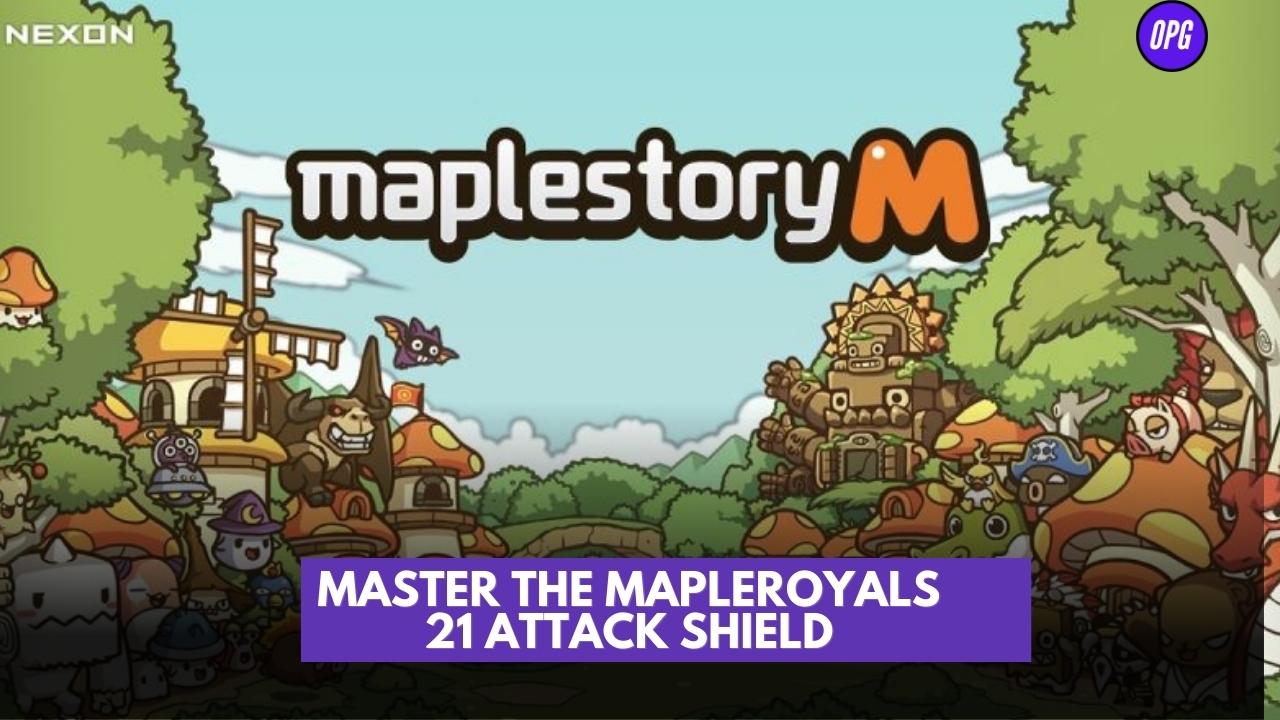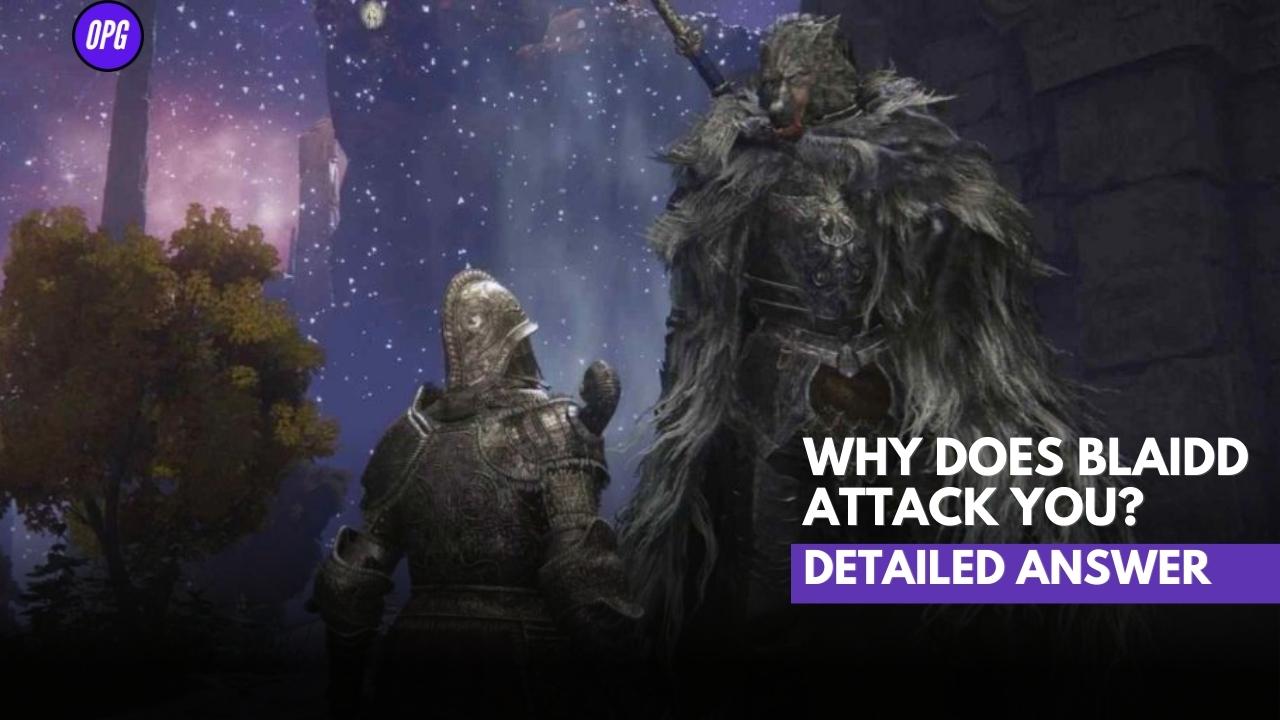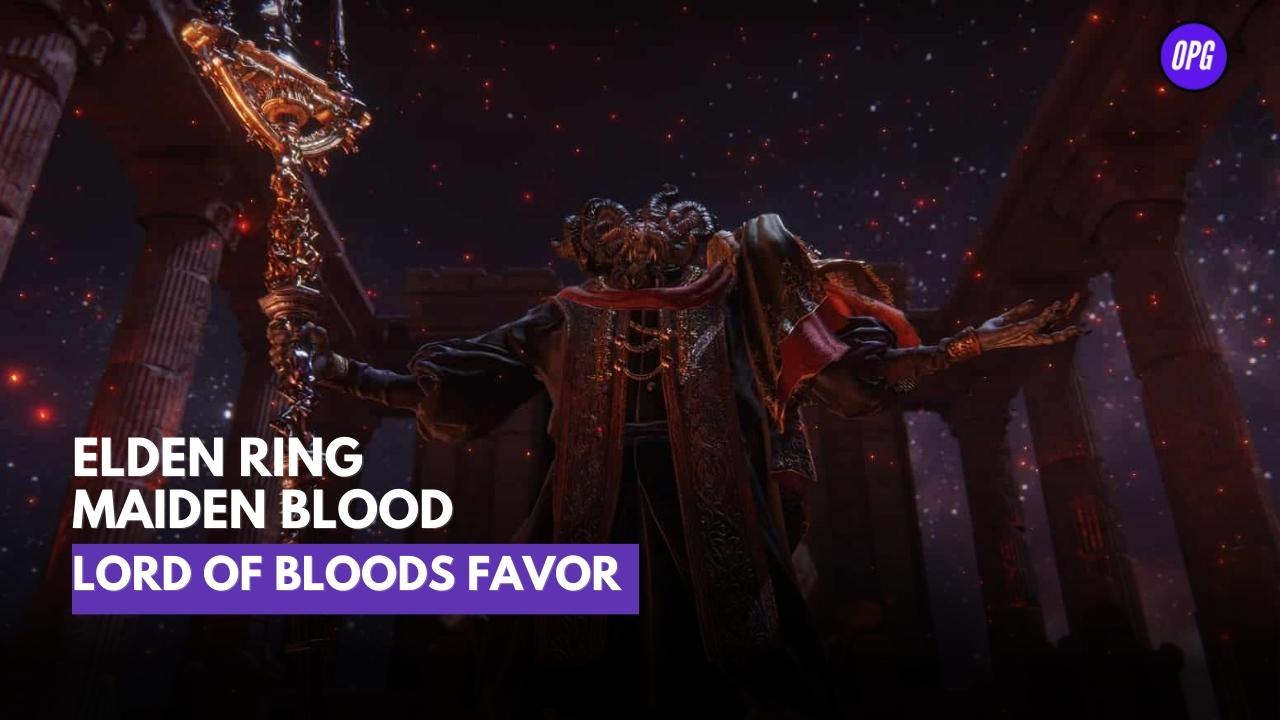How to Install Mods on Minecraft? A rather magical sandbox game called Minecraft has remained popular to this day. Some may credit its open-world atmosphere and straightforward architecture for its longevity and replay value. And while those two elements undoubtedly play a part, it must be acknowledged that a significant part of Minecraft’s enduring success comes from the existence of mods.
Minecraft mods are essentially bits of user-generated content that change the game by adding new features like upgrades, variations, and expansions. For seasoned players, they can give new life to what could otherwise become a monotonous game and they can be a lot of fun to play around with.
Easiest Android Guide: How to Install Mods on Minecraft? (Updated 2022)
Don’t worry if you’ve always wanted to try Minecraft mods but weren’t sure how to start. The procedure will be simple to grasp and rather pleasant to follow thanks to our comprehensive instruction on how to install Minecraft mods.
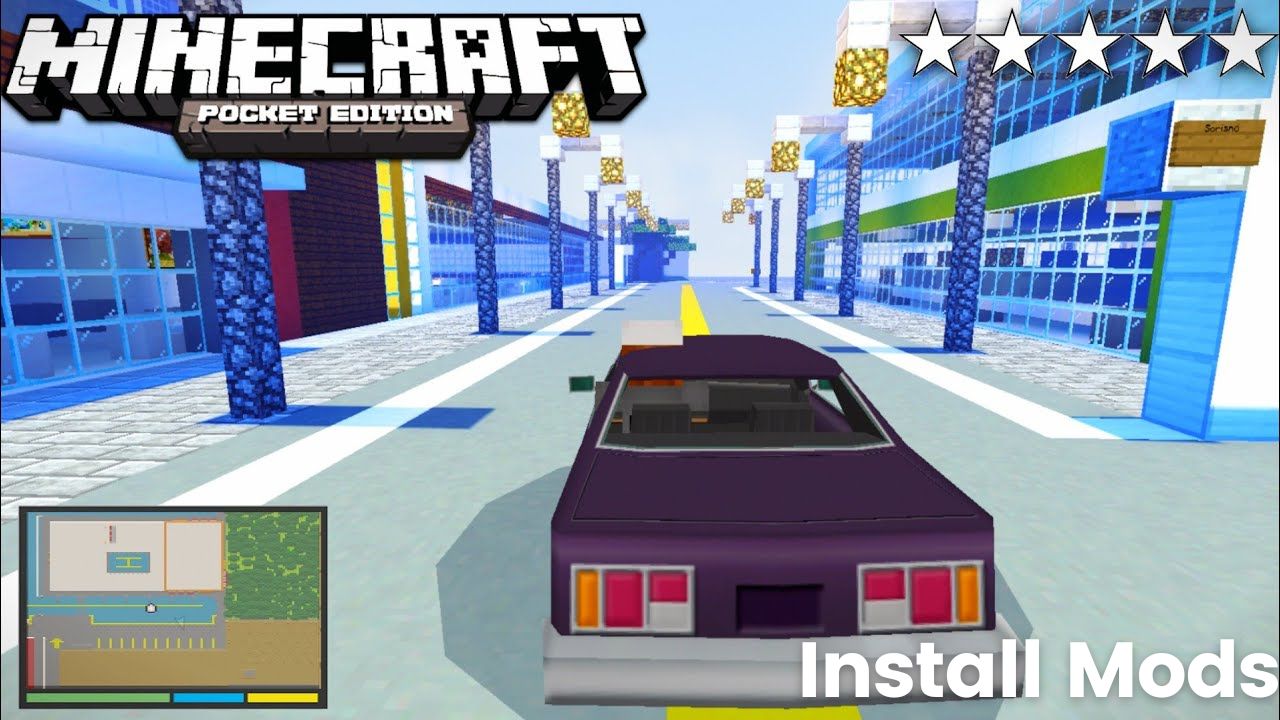
More About How to Install Mods on Minecraft?
Mods are small programmes that alter specific features of a game, such as character behaviour or appearance. There are many factors that continue to make Minecraft stand apart from other video games. Its adaptability to let players alter the games to their preferences is one of the primary secrets of its appeal.
The purpose of Minecraft is to explore boundless possibilities. There are numerous methods to alter the gameplay, including using commands, add-ons, seeds, and alternative skins.
Small applications called “Minecraft mods” can be installed to change the gameplay. It might be straightforward, like altering a block’s colour, or complex, like introducing an entirely new game mechanic.
There are several modes with various features and improvements, but that is the subject of another discussion. Let’s examine the mod installation process for Minecraft!
More Like
- Ultimate Guide: How to Make a Car in Minecraft?
- (Latest Version) Minecraft Windows 10 Hacks for Bedrock Edition
- Top 5 Games To Play With Gamepad On Android
- Jujutsu Kaisen Game Announced for Mobile & PC
- Walkthrough Guide Assassin’s Creed Odyssey: Where is Elpenor In Phokis (Easiest Route)
Pre-Installation Checklist for Installing Minecraft Mods
- Evaluate Your Computer’s Control. It will be necessary to perform a fair amount of digital grunt work, such as moving files, altering file names (and occasionally file extensions), and downloading additional tools, in order to download and install mods. It’s also possible that you’ll need to update your version of Minecraft or buy one (we’ll explain why in the section below).
- What Version of Minecraft Do You Use? Unfortunately, Minecraft Bedrock doesn’t support complete mods. You must have Minecraft: Java Edition installed on your PC in order to download, set up, and use all of the Minecraft mods that you desire. You’ll need a Mojang account to purchase it, and it costs $27.
- Verify Your Storage Capacity. Mods will consume storage space in the same way as any other download. They can be anything between a few hundred and a few thousand MB. At least 4GB of storage space is needed for Minecraft Java Edition, and SSDs are advised over traditional HDDs.
The recommended device specifications for Minecraft may be found with a fast Google search, however here are some fundamentals:
Any graphics card using the OpenGL 1.3 API and VBOs is a GPU.
OS: Any Linux distribution released after 2014, OS X 10.9 Maverick, or Windows 7 or higher.
4GB minimum of DDR3 1600 MHz RAM
Step By Step Process: How to Install Mods on Minecraft?
- Make sure you have played Minecraft at least once on this device, that you are logged in, and that you open up Minecraft Pocket Edition.
- Open your preferred web browser, such as Safari, and go to mcpedl.com to download Minecraft mods for your iOS device.
- You may discover all the Minecraft PE mods you require on this website. Add-ons can be found under Mods by tapping the burger menu in the top left corner.
- All of the most popular Minecraft Pocket Edition mods may be sorted and previewed here. You can also use the search bar up top to look for a certain mod. In most situations, selecting your desired add-on will allow you to view a brief summary of the mod on this page.
- Under Installation Guides, scroll down and select iOS. This might have a title like Downloads or something like. To get this mod for iOS, you must click to the most recent download link.
- In order to access the destination download link, you might need to confirm your request with reCAPTCHA or skip a pop-up ad on the download page that is being sent to you.
- Select to launch your download in Minecraft after choosing to download the resource and behaviour bundle. Your smartphone will start up Minecraft PE when you do this.
- From here, select Create New under Play. Select the mod you just downloaded by tapping Behaviour Packs on the left side of the screen. You can then add any downloaded mod to your Minecraft PE environment using this method.
Ending Note On How to Install Mods on Minecraft?
Infinite customization options in Minecraft ensure that the game remains fun and current even after ten years. In addition to adding new content to the game, Mojang also supports the creators by allowing them to create intriguing game mods. In this manual, we learnt how to allow mods in the game as well as how to install them using the Forge API. There are many fascinating mods that can be downloaded that not only make the game more entertaining but also interesting.